Composite Items with Zoho Inventory
A Composite item in Zoho Inventory is a single commodity that is composed of two or more items and/or services
With composite items you can:
- Create kits and sell them for customized rates.
- Perform assemblies to create finished goods.
- Likewise, you can also perform assemblies with composite items by bundling raw materials and labor charges it takes to build the finished goods.
Creating a composite item

By creating a composite item, you are only defining the composite item. If you have not added any opening stock, the creation process will not have any effect on the stock level of the composite item.
To create a composite item:
- Navigate to the Items tab on the sidebar.
- Click the ’+’ button beside the Composite Items module or +New button on the top right corner.
- Enter all the necessary details inside the fields provided. (Note: The fields labeled in red are mandatory).
- Upload an image for your item. You can upload up to fifteen images for an item. (File format: .gif, .png, ,jpeg, .jpg, .bmp; Max File Size: 5 MB each.) Make one of them as the primary image.
- Under Associate Items, add the items and specify the quantity that should be used for the composite item. Note: You can also another composite item as an associated item.
- Under Additional Information, select an Inventory Account.
- If you have enabled warehouses in Zoho Inventory, then select a warehouse and enter the opening stock to be added to that warehouse.
- Click + Add Warehouse to enter an opening stock in another warehouse.
- Click Save to successfully create the composite item.
- If needed, enter the reorder point and choose a preferred vendor.
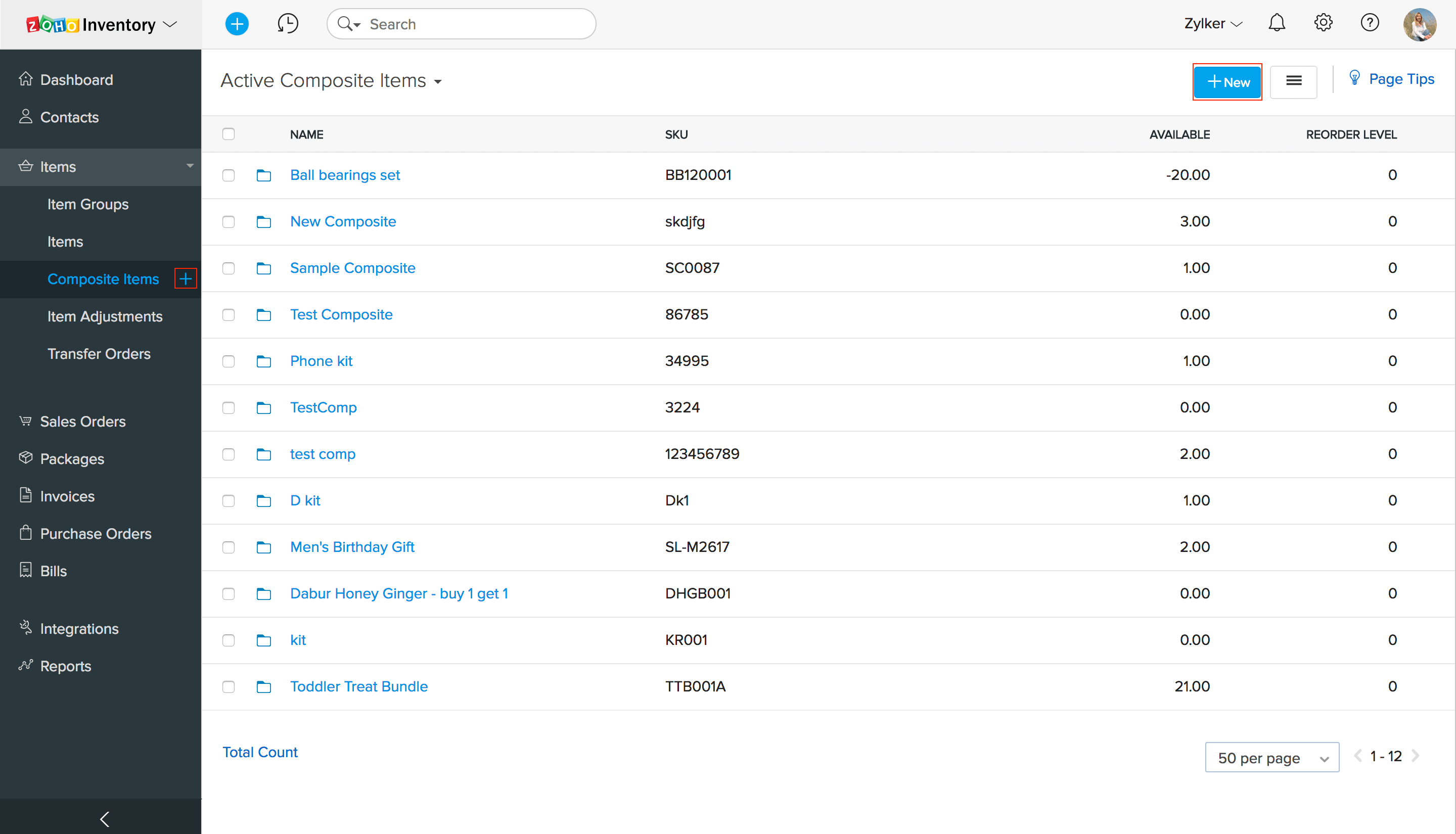
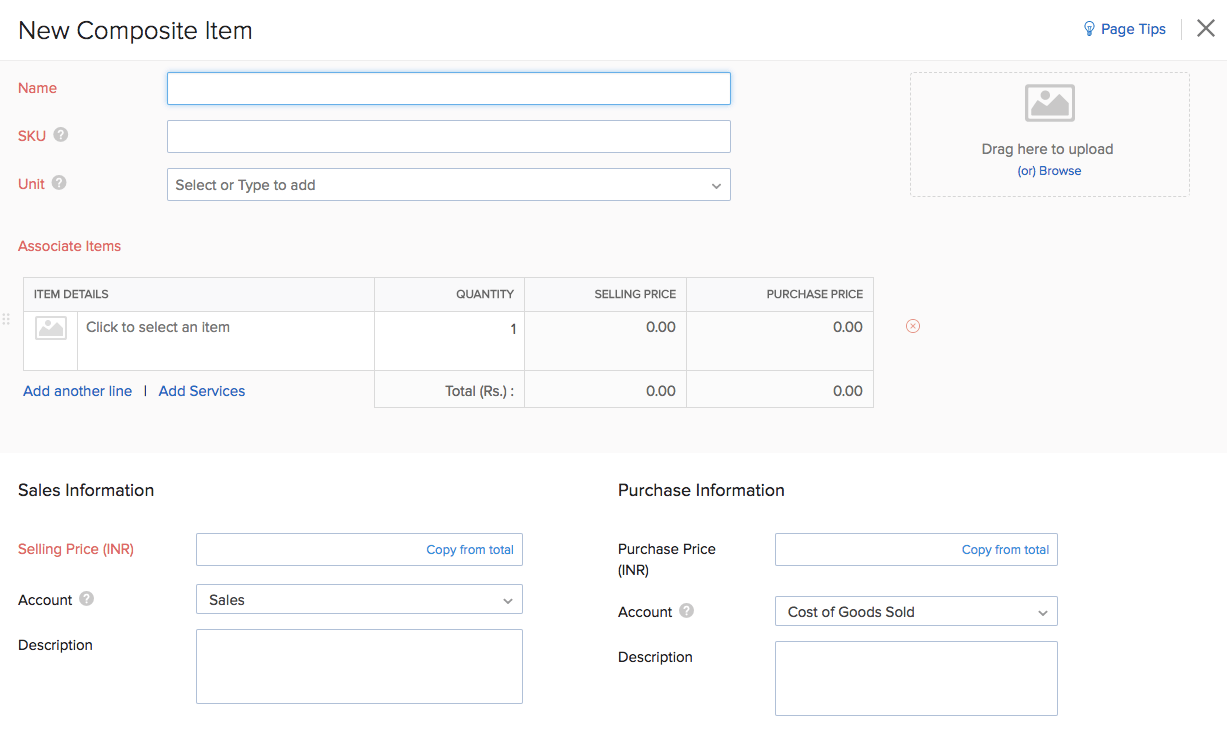
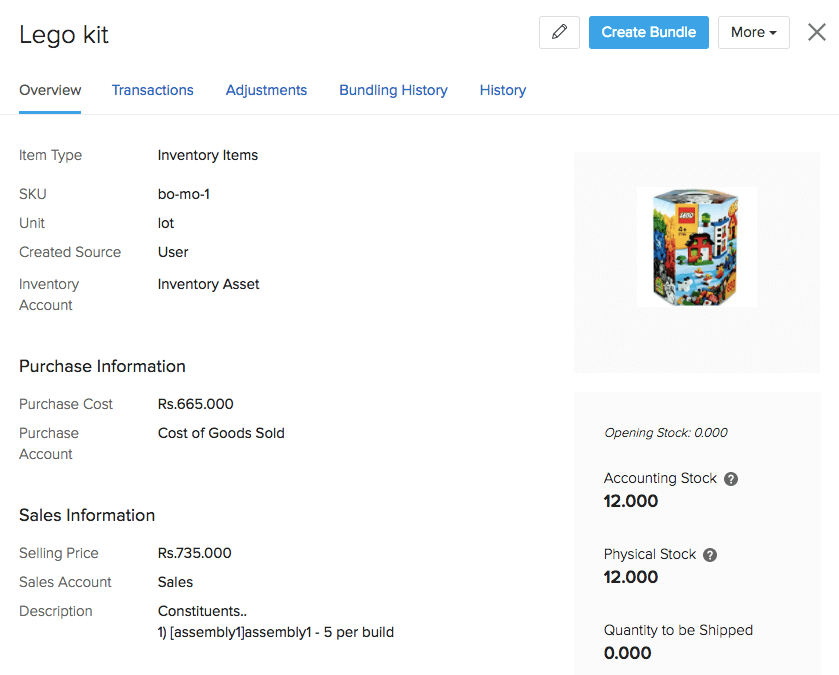

Regarding the stok: keep the associated items of the kit as a unit.
Related Articles
Inventory Management with Zoho Books and Inventory
We have at our disposal the notion of physical inventory (based on packages and receipts) and accounting inventory (sales and purchase orders). Inventory manages 3 statuses of Stocks: 1. Stock on hand 2. Committed stock 3. Available for sale Stock ...What does the Physical Stock and Accounting Stock value in each item details page indicate?
Zoho Inventory provides two methods of stock tracking: Accounting Stock: This represents the stock level in your books upon recording a transaction. The accounting stock of an item, increases whenever you record Bills and decreases when you create ...Item Groups management with Zoho Inventory
What Is Item Grouping? An item group is a collection of products which share similar attributes like color, production, features, or usage. Item groups can also be formed based on the markets in which they’re sold or if they’re similar in price. For ...Price Lists management with Zoho Inventory
A Price List is a convenient way of customizing item rates in Zoho Inventory. It can be used to mass control/modify your item prices for a specific customer/vendor or transaction. A price list can be used to: Offer products regularly at a lesser ...Item management with Zoho Inventory
Items are the products that you sell or services that you render to various clients and that can be purchased from various vendors in a business. Primary Information: Select the Type as Product. Enter the Name of the item. Specify a unit of ...